Adding manual/offline time and editing notes
Have you happened to forget to start Screenshot Monitor? Or did some billable work offline?
No problem. You can now add manual time to your timeline. Just click “Add offline time” at the bottom of your timeline:
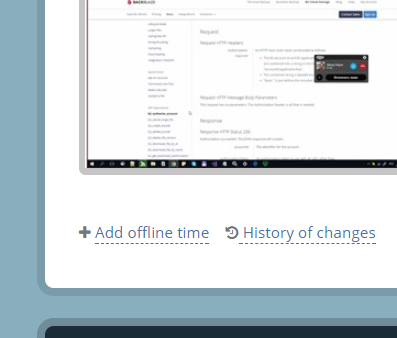
and enter the details of your work:
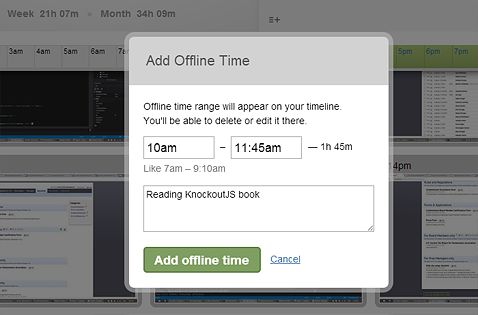
Furthermore, you can now edit notes or delete your activity directly on timeline. Note that your manager could do the same changes on your timeline. All of the changes are written to “History of changes” and are available through the link on the bottom of your timeline.