Manager & other roles in Screenshot Monitor
Screenshot Monitor has 4 roles:
- User – an employee/freelancer/worker who tracks his time and has access to his own data only
- Manager – an employee who can be granted access to other employees’ data.
- Administrator – an employee with full control over Team, Projects & Settings. Does not have access to owner’s “My Account” page settings
- Owner – the owner of the company account. Can optionally track his time.
Assigning user to a role is simple: on the Team page select a user (in the example below it is Brian) and select a proper role. If you’ve selected a Manager – then you will see “Manager for” section with toggle buttons next to employees you want him to manage (in the example below James, Till & Victor).
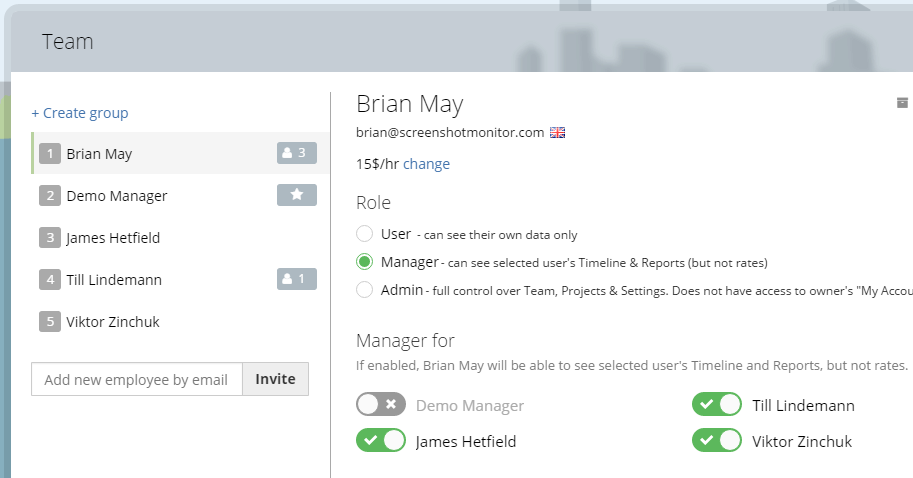
Note the icon with number 2 next to Brian’s name – this indicates that Brian manages 3 employees.
Your newly created manager will now be able to see the selected employee’s Timeline and run Reports. A manager will never see money values for a person he manages. Rates & money are visible to admin and employee himself, but not a manager. Manager will still have no access to Settings or Projects pages – only admin can change these.
Note that you can also share the screenshots and reports with clients without a need for them to login.